# Creating Configuration Files
After you have obtained the necessary information from your data-source/provider, you can create the configuration files that Sisense uses to connect to the data source and import the data into a Datamodel.
There are three possible configuration files you can create:
| Filename | Required | Description |
|---|---|---|
Config.json | Yes | Describes the data source, what information is to be returned, and how it is to be imported into the ElastiCube. |
OAuth2Config.json | No | Provides OAuth2 credentials if required. For more information, see OAuth2 Configuration. |
_rest.tag | Recommended | An empty file that when included, redirects Sisense to the default Custom REST library file. See Custom REST Library Files below. |
For Sisense to locate your configuration files, each connector you wish to add must be in a folder located in the following root directory:
C:\Program Files\Sisense\DataConnectors\DotNetContainer\Connectors\
Then, within the Connectors folder, you create an additional folder named according to the convention REST.[NameofConnector].Connector
C:\Program Files\Sisense\DataConnectors\DotNetContainer\Connectors\REST.[NameofConnector].Connector
For example, if you want to add a connector to Facebook, name the folder as follows:
C:\Program Files\Sisense\DataConnectors\DotNetContainer\Connectors\REST.Facebook.Connector
Within this folder, you place the configuration JSON files.
# Custom Library Files
In addition, Sisense requires that you add the Sisense REST Connector DLL file Sisense.Connectors.RestConnector.dll to your connector folder. This file helps Sisense to recognize connectors and include them in your list of connectors.
You can retrieve this file from one of the sample REST connector files included in your Sisense installation located at:
C:\Program Files\Sisense\DataConnectors\DotNetContainer\RestSamples\REST.[ConnectorNam].Connector
After saving the configuration and the Sisense.Connector.RestConnector.dll file, the new connector is displayed in the ElastiCube manager with your default connectors under Web Services.
Alternatively, you can create an empty file and name the file _rest.tag and add it to your connector’s folder. This file indicates that Sisense should use current Sisense REST Connector DLL file and copy it to the connector’s folder. This method is highly recommended as you do not need to add the Sisense REST Connector DLL file each time you upgrade Sisense. If you do not add it, each time you upgrade Sisense, you must replace the DLL file in each of your custom connectors. For more information, click here.
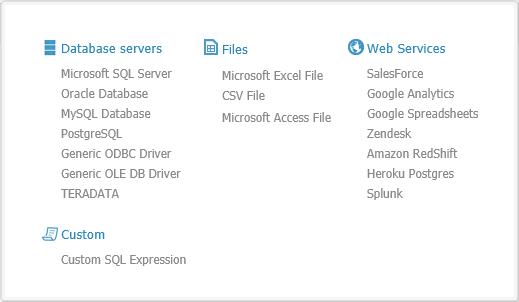
At this point, your connector behaves like the default connectors and allows you to select the relevant tables from your data source.
For the structure and content of the configuration files, see the Configuration Reference.